Do you want to create a bootable ISO from folder or files extracted from Windows CD or DVD?
If yes then you are in right place.
Create Bootable ISO From Folder / Files
In this tutorial, I will be using a Cd/Dvd burning tool called ImgBurn. ImgBurn is a simple Cd, Dvd, ISO burning Utility with lots of advanced features as compared to other tools.
Whenever I need to do any sort of bootable ISO burning work I always use ImgBurn. Download Link…
So Let’s get started with this tool and follow this step by step Guide
1. Download and Install ImgBurn
Download the Imgburn tool from the given link and Install it properly. And after installation is done Open this tool & Click on Create image file from files/folders.
2. Make ISO Image Bootable
On the Right-hand side Click on the Advanced tab and then Click on the Bootable Disc tab. Now in the Options click on the Make Image Bootable checkbox & choose Emulation type as None (Custom).
Now Select the Boot Image File from the BOOT folder present in the Windows installation folder and from that folder select ETFSBOOT file. And in Sectors To Load field type 8.
3. Advanced bootable Settings
Finally, Click on Build and Now it will show some warnings for incorrect UDF settings. But you have to just click on Yes and it will automatically adjust the correct settings for you.
That’s it! Wait for 4-5 mins and your bootable ISO file is ready.
Feel free to comment below and also tell us if you know any better way to create bootable ISO from folder or files.
If you liked this post, Don’t forget to share this with your friends on your favorite social media platform.





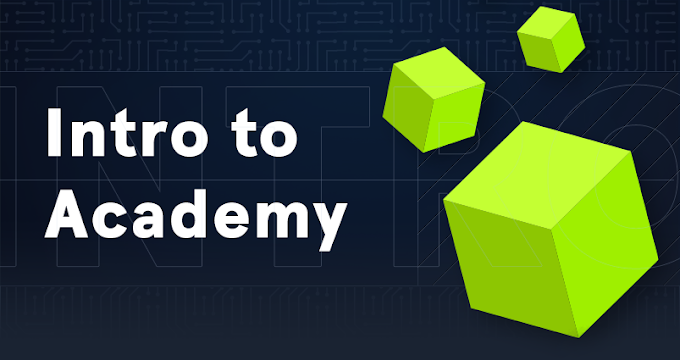
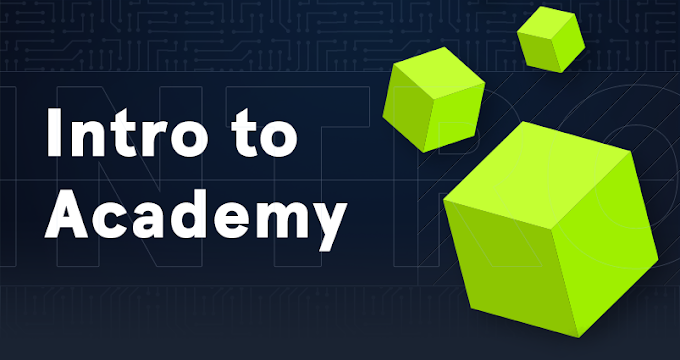


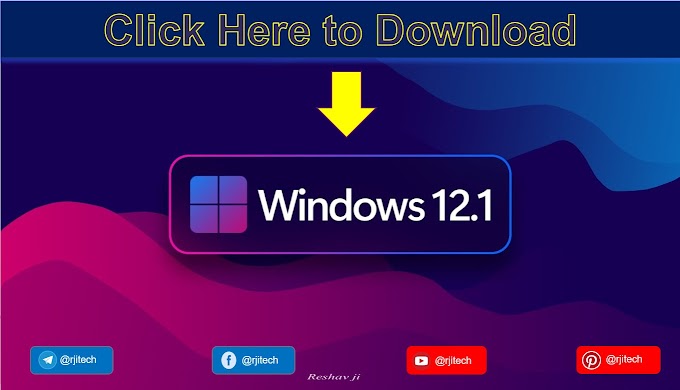
.gif)

Nice info
ReplyDeleteThanks
ReplyDeleteIt's helpful
ReplyDeleteGazab bro
ReplyDeleteKeep it up
ReplyDeleteWell-done ⭐⭐⭐⭐⭐
ReplyDeleteHow to download window11.
ReplyDeleteHow to download this software
ReplyDeleteBig fan
ReplyDelete你太棒了
ReplyDelete