Installation
Overview
Content
- Which image to choose
- Which desktop environment and software collection to choose during installation
- Installation video - https://www.youtube.com/watch?v=opAZ2-AJhao
Single Boot Kali
Installing Kali Linux on your computer is an easy process. First, you’ll need compatible computer hardware. Kali is supported on i386, amd64, and ARM (both armel and armhf) platforms. The hardware requirements are minimal as listed below, although better hardware will naturally provide better performance. The i386 images have a default PAE kernel, so you can run them on systems with over 4GB of RAM. Download the Kali Linux Installer image and either burn the ISO to DVD, or prepare a USB stick with Kali Linux as the installation medium. If you do not have a DVD drive or USB port on your computer, check out the Kali Linux Network Install.
Installation Prerequisites
- A minimum of 20 GB disk space for the Kali Linux install.
- RAM for i386 and amd64 architectures, minimum: 1GB, recommended: 2GB or more.
- CD-DVD Drive / USB boot support
Preparing for the Installation
- Download Kali Linux (We recommend the image marked (Installer)* .
- Burn The Kali Linux ISO to DVD or Image Kali Linux Live to USB.
- Ensure that your computer is set to boot from CD / USB in your BIOS.
Kali Linux Installation Procedure
To start your installation, boot with your chosen installation medium. You should be greeted with the Kali Boot screen. Choose either Graphical or Text-Mode install. In this example, we chose a graphical install.
- Next you can select which metapackages you would like to install. The default selections will install a standard Kali Linux system and you don’t really have to change anything here. Please refer to this guide if you prefer to change the default selections. The 2020.1 release images and the current weekly images differ in the selection layout. The 2020.1 release provides the following selection screen:
Which desktop environment and software collection to choose during installation:
Each Kali Linux image allows the user to select the preferred desktop environment and software collection to be installed with the operating system.
We recommend sticking with the default selections and add further packages after the installation as required.
We do however offer the choice for a more efficient installation experience for advanced users but it comes with a few pitfalls to be aware of:
a) The software selection screen lists the following section headers:
Kali desktop environment
Generic metapackages (kali-linux-)*
Install tools by purpose
Whilst these headers have tick boxes for technical reasons, they are actually not doing anything as these entries are only headers for the sections. Just ignore them. Selection have to be made for each of the items in those sections.
b) Select one or the other. Most collections are subsets or supersets of others and are not meant to be combined. We recommend to:
Select one desktop environment in the “Kali desktop environment” section
Select either
- one metapackage in section “Generic metapackages (kali-linux-*)”
or
- select one or more metapackages in section “Install tools by purpose”
- 14.Next confirm to install the GRUB boot loader…
- 15. and select the hard drive to install the GRUB bootloader in.





















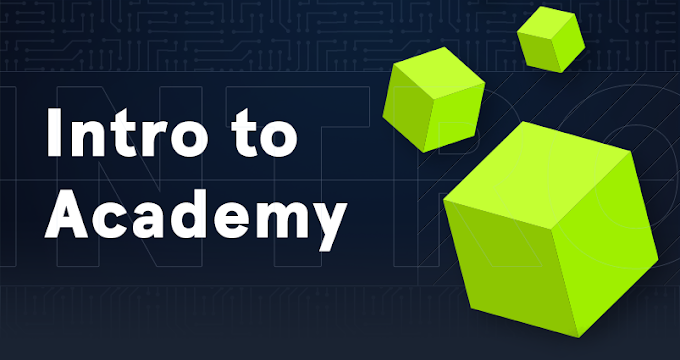
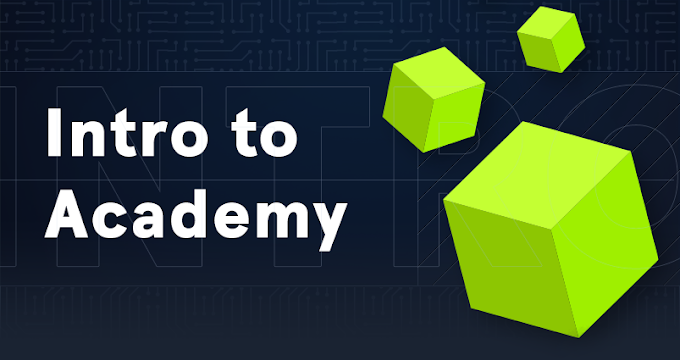


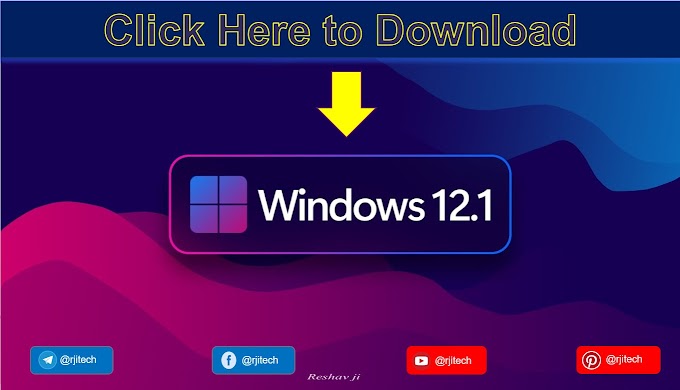
.gif)

Complete info
ReplyDeleteGood job
ReplyDeletePlease provide a video on it.👍👍👍
ReplyDeleteBest os
ReplyDeleteHow to hack wifi from this Os
ReplyDelete,🧑💻🧑💻🧑💻🧑💻🙂🙂
ReplyDelete👍👍👍👍thank you
ReplyDelete👍👍👍👍 Really help i got from this ary
ReplyDelete