Today, Microsoft released Windows 10 Insider Preview build 19042.421 to the Beta channel. Unlike most cumulative updates for the Beta channel, this one actually contains a bunch of new features. In fact, many expected that 20H2 wouldn't have many new features at all, since it's going to be delivered in a similar way that 19H2 was delivered.
One key new feature is the new tiles in the Start Menu, which debuted in the Dev channel. They're meant to be theme-aware, and they should all show a more uniform color. Another new feature is the ability to Alt+Tab between not only your open apps, but your tabs in Microsoft's Edge browser.
There's that, and there's actually a bunch more. Here's the full list of changes:
Theme-aware tiles in Start
We are freshening up the Start menu with a more streamlined design that removes the solid color backplates behind the logos in the apps list and applies a uniform, partially transparent background to the tiles. This design creates a beautiful stage for your apps, especially the Fluent Design icons for Office and Microsoft Edge, as well as the redesigned icons for built-in apps like Calculator, Mail, and Calendar that we started rolling out earlier this year.
This refined Start design looks great in both dark and light theme, but if you’re looking for a splash of color, first make sure to turn on Windows dark theme and then toggle “Show accent color on the following surfaces” for “Start, taskbar, and action center” under Settings > Personalization > Color to elegantly apply your accent color to the Start frame and tiles.
ALT + TAB between apps and sites
Are you a multitasker? With this build, your tabs open in Microsoft Edge will start appearing in Alt + TAB, not just the active one in each browser window. We’re making this change so you can quickly get back to whatever you were doing—wherever you were doing it.
If you’d prefer fewer tabs or the classic Alt + TAB experience, we’ve added some settings for you under Settings > System > Multitasking. You can configure Alt + Tab to only show your last three or five tabs or choose to turn this feature off completely.
This feature requires a Canary or Dev build of Microsoft Edge (version 83.0.475.0 or higher).
Improving pinned sites in Microsoft Edge
We have another new feature we’ve been working on to make you more efficient when browsing the web: quick access to tabs for your pinned sites. Clicking a pinned site on the Taskbar will now show you all of the open tabs for that site across any of your Microsoft Edge windows, just like you’d expect for any app with multiple open windows.
This feature requires Microsoft Edge Insider Build 85.0.561.0 or higher (Canary or Dev Channel).
NOTE: Since this is an early preview, existing sites on your Taskbar will not experience this new behavior until you remove and re-pin them.
A more personalized Taskbar for new users
We want to help customers get the most out of their PCs from day one, and that starts with offering a cleaner, more personalized, out-of-box experience to give you the content you want and less clutter. This provides us with a flexible, cloud-driven infrastructure to test customer reception of default Taskbar content and tailor these layouts based on user and device signal.
We will evaluate the performance of individual default properties, monitoring diagnostic data and user feedback to assess an audience’s reception. Using this information, we will tune default layouts to minimize clutter and perceptions of bloatware.
Please note that this experience is limited to new account creation or first logon scenarios. We will not use Programmable Taskbar to alter the Taskbar layout on existing accounts.
Improving the notification experience
We are making some changes to improve the notifications experience in Windows 10.
First, know where your toast is coming from by checking out the app logo at the top. Done with the notification? Select the X on the top right corner to quickly dismiss and move on with your life.
And second, we are turning off the Focus Assist notification and summary toast by default, so we will no longer let users know that Focus Assist has been turned on through an automatic rule via a notification. This can be changed back to the previous behavior via Settings.
Making Settings even better
We’re continuing to work on bringing capabilities from Control Panel forward into Settings. As part of this ongoing effort, we are migrating information found in Control Panel’s System page into the Settings About page under Settings > System > About. Links that would open the System page in Control Panel will now direct you to About in Settings. We are also bringing new improvements like making your device information copyable and streamlining the security information shown. And don’t worry—if you’re looking for more advanced controls that lived in the System page in Control Panel, you can still get to them from the modern About page if you need them!
There will be more improvements coming that will further bring Settings closer to Control Panel. If you rely on settings that only exist in Control Panel today, please file feedback and let us know what those settings are.
Improving the tablet experience for 2-in-1 devices
Previously, when detaching the keyboard on a 2-in-1 device, a notification toast would appear asking if you wanted to switch into tablet mode. If you selected yes, you would switch into tablet mode. If you chose no, it would give you the new tablet posture experience introduced in the May 2020 Update (or simply the desktop on earlier versions of Windows 10). We are further updating this experience by changing the default, so that this notification toast no longer appears and instead will switch you directly into the new tablet experience, with some improvements for touch. You can change this setting by going to Settings > System > Tablet. Some users may have already seen this change on Surface devices.
And to address confusion with some users getting stuck in tablet mode on non-touch devices, we are removing the tablet mode quick action on non-touch devices.In addition, new logic is incorporated to let users boot into the appropriate mode according to the mode they were last in and whether the keyboard is attached or not.Modern Device Management (MDM) improvements
The new Local Users and Groups modern device management (MDM) policy allows an administrator to make granular changes to a local group on a managed device, on par with what has been available to devices managed with on-prem Group Policy (GP).
This is quite the list of features, and it's probably going to be all that we end up seeing in 20H2. After all, up until today, many would have thought that the only front-facing feature in 20H2 would be that it will ship with the new Edge browser.
As always, you can install this new build through Settings. If you're not on the Beta channel yet, you can enroll through the Windows Insider Program tab in Settings.




.gif)


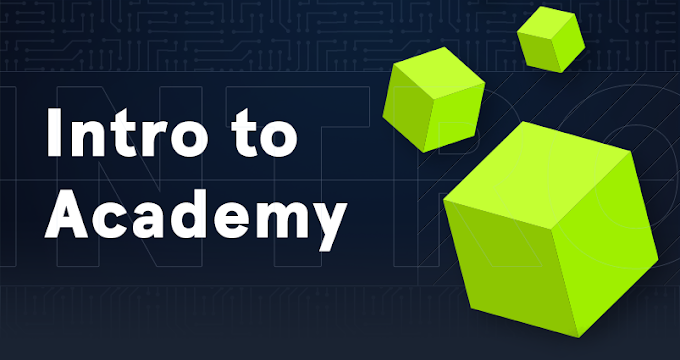
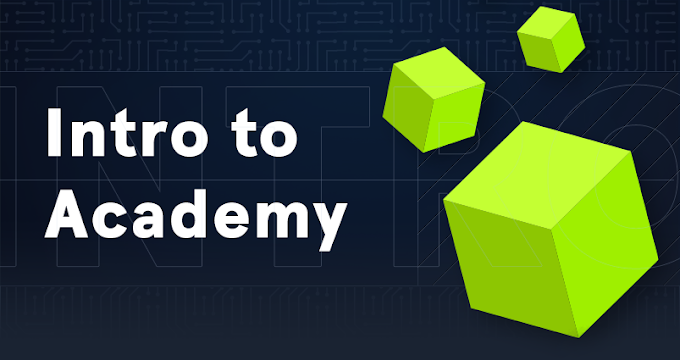


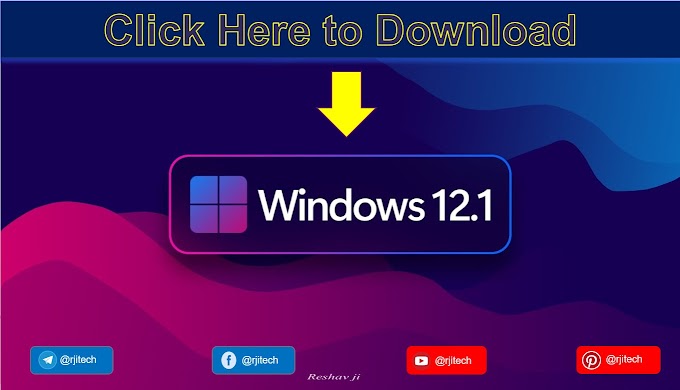
.gif)

Nice window 10
ReplyDeleteHow to download new updates
ReplyDelete