Introduction:
In the digital age, ensuring the security of your computer system is paramount. However, recent revelations by independent security researcher Bill Demirkapi have uncovered critical vulnerabilities within Dell SupportAssist—a utility designed to monitor and maintain the health of Dell computers. In this comprehensive guide, we delve into the intricacies of these vulnerabilities, providing actionable insights to protect your Dell system from potential exploitation.
Understanding Dell SupportAssist:
Dell SupportAssist, formerly known as Dell System Detect, is a utility pre-installed on most Dell computers. Its primary function is to assess the health of hardware and software components, facilitating automatic detection of system information, driver updates, and hardware diagnostics.
The Vulnerability Discovery:
Bill Demirkapi's discovery of a critical remote code execution vulnerability in Dell SupportAssist has sent shockwaves through the cybersecurity community. This vulnerability, designated as CVE-2019-3719, allows remote attackers to exploit the utility's web server to execute arbitrary commands on affected systems.
Exploring the Exploitation Potential:
The implications of this vulnerability are severe. Remote attackers could leverage the compromised web server to download and install malware onto vulnerable Dell computers, potentially gaining full control over the system. The severity of this threat underscores the urgent need for mitigation measures.
Addressing the Vulnerabilities:
In response to Demirkapi's findings, Dell has released an updated version of SupportAssist—version 3.2.0.90—which patches the remote code execution vulnerability. Additionally, an improper origin validation vulnerability (CVE-2019-3718) has also been addressed, mitigating the risk of CSRF attacks.
Key Steps to Enhance Security:
To safeguard your Dell computer against potential exploitation, follow these key steps:
Update SupportAssist: Ensure that your system is running the latest version of Dell SupportAssist (3.2.0.90 or later) to mitigate the identified vulnerabilities.
Enable Automatic Updates: Configure SupportAssist to automatically check for and install updates to ensure ongoing protection against emerging threats.
Monitor System Activity: Regularly monitor your system for suspicious activity, including unexpected processes or network connections, which could indicate a compromise.
Implement Network Security Measures: Deploy firewalls, intrusion detection systems, and antivirus software to fortify your network against unauthorized access and malware infections.
Exercise Caution Online: Practice safe browsing habits, avoid clicking on suspicious links or downloading files from untrusted sources, and remain vigilant against phishing attempts targeting sensitive information.
As shown in the video, Demirkapi demonstrated [PoC code] how remote hackers could have easily downloaded and installed malware from a remote server on affected Dell computers to take full control over them.
"An unauthenticated attacker, sharing the network access layer with the vulnerable system, can compromise the vulnerable system by tricking a victim user into downloading and executing arbitrary executables via SupportAssist client from attacker hosted sites," Multinational computer technology company Dell said in an advisory.The remote code execution vulnerability, identified as CVE-2019-3719, affects Dell SupportAssist Client versions prior to version 3.2.0.90.
Here are some user questions along with their answers:
1. How do I know if my Dell computer is vulnerable to the SupportAssist vulnerabilities?
Answer: You can determine if your Dell computer is vulnerable by checking the version of Dell SupportAssist installed on your system. If it's a version prior to 3.2.0.90, your system may be at risk. To confirm, open SupportAssist, navigate to the settings or about section, and check the version number. If it's below 3.2.0.90, it's advisable to update immediately to mitigate potential vulnerabilities.
2. What steps should I take if I suspect that my system has been compromised?
Answer: If you suspect that your system has been compromised, take immediate action to mitigate the threat. Disconnect your computer from the internet to prevent further unauthorized access, then run a full system scan using reputable antivirus software to detect and remove any malicious programs. Additionally, consider restoring your system to a previous, clean state using system restore or backup files if available. Finally, report the incident to Dell's support team for further assistance.
3. Are there alternative utilities available to replace Dell SupportAssist if I choose to uninstall it?
Answer: While Dell SupportAssist offers convenient features for monitoring and maintaining your Dell computer, there are alternative utilities available that provide similar functionality. Some popular options include HWiNFO, Speccy, and Open Hardware Monitor. These utilities offer system monitoring, hardware diagnostics, and driver update capabilities, providing users with alternatives to Dell SupportAssist.
4. Can I manually update SupportAssist, or is it necessary to enable automatic updates?
Answer: You can manually update Dell SupportAssist by visiting the Dell Support website, downloading the latest version of the utility, and installing it on your system. However, enabling automatic updates is highly recommended to ensure that your system receives timely security patches and bug fixes. Automatic updates streamline the process and help keep your system protected against emerging threats without requiring manual intervention.
5. Are there any additional security measures I can implement to further protect my Dell computer from cyber threats?
Answer: Yes, there are several additional security measures you can implement to enhance the protection of your Dell computer. These include:
- Regularly updating your operating system and software applications to patch known vulnerabilities.
- Enabling firewall protection to monitor and control incoming and outgoing network traffic.
- Using strong, unique passwords for your user accounts and enabling multi-factor authentication whenever possible.
- Being cautious when browsing the internet, avoiding suspicious websites and refraining from clicking on unfamiliar links or downloading unknown files.
- Educating yourself about common cybersecurity threats, such as phishing scams and malware, and staying informed about emerging security risks through reputable sources.
- By implementing these additional security measures alongside updating Dell SupportAssist, you can strengthen the overall security posture of your Dell computer and minimize the risk of falling victim to cyber threats.
Conclusion:
The discovery of critical vulnerabilities in Dell SupportAssist serves as a stark reminder of the ever-present cybersecurity risks faced by computer users. By staying informed about emerging threats, implementing proactive security measures, and promptly addressing identified vulnerabilities, you can safeguard your Dell computer against potential exploitation and ensure a secure computing environment. Take action today to protect your system and preserve the integrity of your digital assets.



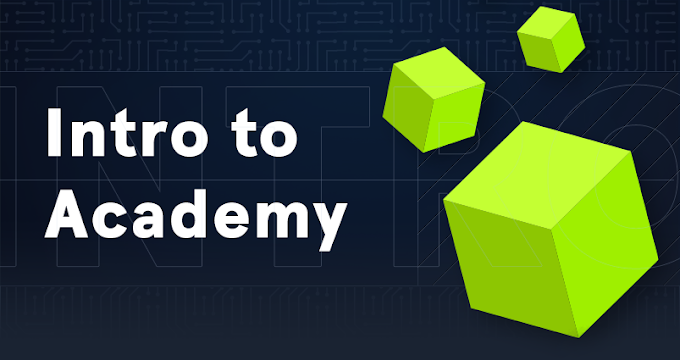

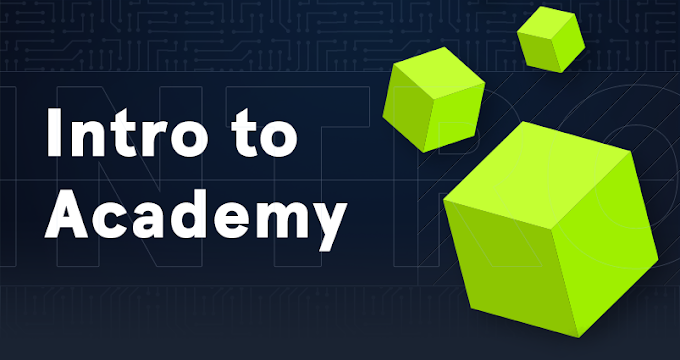
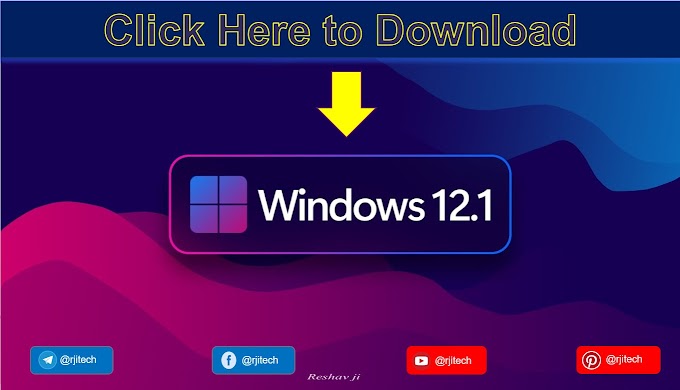

.gif)

👹👹👹👹👹👹
ReplyDelete